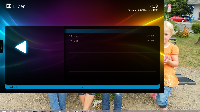Details
-
Bug
-
Resolution: Fixed
-
Major
-
1.5.0
-
None
-
Windows 8.1, DPI scaling enabled and != 100%
Description
<p><a href="http://forum.team-mediaportal.com/threads/windows-8-1-mp-will-reduce-window-to-part-of-the-screen-size-during-useage.122416" data-cke-saved-href="http://forum.team-mediaportal.com/threads/windows-8-1-mp-will-reduce-window-to-part-of-the-screen-size-during-useage.122416">http://forum.team-mediaportal.com/threads/windows-8-1-mp-will-reduce-window-to-part-of-the-screen-size-during-useage.122416</a></p><p>When using MP 1.5 on a Windows 8.1 system with DPI scaling set to not being 100% for all monitors (Win 8.1 default is different as Win 8.1 supports different DPI per monitor), MP will initially start covering the whole screen and after some usage (different, usually with a few minutes) will snap to a smaller size (depends on DPI settings, either 100/125, 100/150, 100/200). There is no way except restarting MP to get back to the original size.<br /><br /><br />There is a workaround, setting Win 8.1 to DPI scaling or all monitors to 100%. Solution would be to make MP Multi-Monitor DPI aware (see this paper from MS <a class="externalLink" href="http://go.microsoft.com/fwlink/p/?LinkID=307061" target="_blank" data-cke-saved-href="http://go.microsoft.com/fwlink/p/?LinkID=307061">http://go.microsoft.com/fwlink/p/?LinkID=307061)</a>.<br /><br />Log file in Debug mode reproducing the issue: <a class="internalLink" href="http://forum.team-mediaportal.com/attachments/mediaportallogs_20_10_13__16_56-zip.137820/" data-cke-saved-href="http://forum.team-mediaportal.com/attachments/mediaportallogs_20_10_13__16_56-zip.137820/">http://forum.team-mediaportal.com/attachments/mediaportallogs_20_10_13__16_56-zip.137820/</a><br /><br />Steps for Workaround:<br />1. Go To Control Panel, Appearance & Personalization, Display<br />2. Enable "Let me choose one scaling level for all my displays"<br />3. Choose Radio Button "Smaller (100%)"<br />4. Log Off/Log On<br /><br /><br /><b>Steps to Reproduce:</b><br />On Windows 8.1<br />1. Set DPI to be Windows Controlled (not one DPI for all monitors) and set DPI slider to larger<br />2. Start MP, not it should occupy the whole screen<br />3. Browse the MP GUI (I used Pictures) for a while<br />4. MP will snap to a reduced size as seen in the screenshot (see attachment).</p>